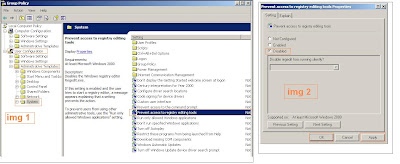Today There is all over the world everybody use internet.and they want their data secure and there pc free from virus.So there is many companies which provide Full Antivirus Free .but there will be limited feature in free edition.you can download form link mention below.
Download 2
- Avira Free Full Antivirus (Ref: http://www.avira.com/en/avira-free-antivirus)
- Avg Free Full AntiVirus (Ref: http://free.avg.com/in-en/free-antivirus-download)
- Kaspersky Anti-Virus 2013 (Trial For 30 Days)
- Avira Antivirus Premium 2013 (Trial For 30 Days)
- Quick Heal AntiVirus Pro 2013 (Trial For 30 Days)
Download 2