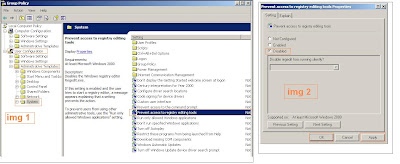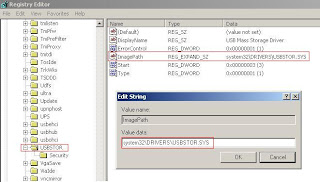Manually Uninstall and Re-install Excel (please make sure you have the CD for Microsoft Office)
Step 1 – Make Excel unavailable
Make Excel Unavailable from Maintenance Mode
1. Click on Start > Control Panel.
2. Click on Classic view on the left Pane.
3. Double click on Programs and Features
4. Click to select Microsoft Office 2007 or Microsoft Office Excel 2007 and click Change
5. Select "Add or Remove Features" and click Next.
6. Click to make excel unavailable
Backup the Registry
Note: Modifying REGISTRY settings incorrectly can cause serious problems that may prevent your computer from booting properly. Microsoft cannot guarantee that any problems resulting from the configuring of REGISTRY settings can be solved. Modifications of these settings are at your own risk.
1. Click on the Start > Run(Windows+R)
2. Type "regedit" (without quotes) in the run window, then press Enter.
3. within the Registry Editor Windows Click File and then Click Export.
4. Name your Backup something like Registry Backup, change Export Range to All, click Save.
5. Give your computer a moment to complete the task.
Delete "Excel" key from the following location in registry:
(If some keys can't be deleted or found, please skip them, this will not influence the result of the troubleshooting)
Click on the + sign to expand the registry keys, the keys following the backslash (\) are sub keys, right click on the last sub key and click Delete.
HKEY_CURRENT_USER\Software\Microsoft\Office\8.0\Excel
HKEY_CURRENT_USER\Software\Microsoft\Office\9.0\Excel
HKEY_CURRENT_USER\Software\Microsoft\Office\10.0\Excel
HKEY_CURRENT_USER\Software\Microsoft\Office\11.0\Excel
HKEY_CURRENT_USER\Software\Microsoft\Office\12.0\Excel
HKEY_CURRENT_USER\Software\Microsoft\Office\Excel
HKEY_LOCAL_MACHINE\SOFTWARE\Wow6432Node\Microsoft\Office\8.0\Excel
HKEY_LOCAL_MACHINE\SOFTWARE\Wow6432Node\Microsoft\Office\9.0\Excel
HKEY_LOCAL_MACHINE\SOFTWARE\Wow6432Node\Microsoft\Office\10.0\Excel
HKEY_LOCAL_MACHINE\SOFTWARE\Wow6432Node\Microsoft\Office\11.0\Excel
HKEY_LOCAL_MACHINE\SOFTWARE\Wow6432Node\Microsoft\Office\12.0\Excel
HKEY_LOCAL_MACHINE\SOFTWARE\Wow6432Node\Microsoft\Office\Excel
- Close the Registry Editor
Make Excel Available from Maintenance Mode
1. Click on Start > Control Panel.
2. Click on Classic view on the left Pane.
3. Double click on Programs and Features
4. Click to select Microsoft Office 2007 or Microsoft Office Excel 2007 and click Change
5. Select "Add or Remove Features" and click Next.
6. Click to check Excel and update the installation.
7. RESTART the computer.
Then try to open Excel and check.
I solve my problem by following above instructions
Ref:-http://answers.microsoft.com/en-us/office/forum/office_2007-office_install/stdole32tlb-file-missing/ba3e940d-d628-4334-ac89-5e8ac9878093
And also check at
http://www.microsoftsupportchat.com/blog/post/Office-2007-Excel-stdole-32-tlb-error/
Step 1 – Make Excel unavailable
Make Excel Unavailable from Maintenance Mode
1. Click on Start > Control Panel.
2. Click on Classic view on the left Pane.
3. Double click on Programs and Features
4. Click to select Microsoft Office 2007 or Microsoft Office Excel 2007 and click Change
5. Select "Add or Remove Features" and click Next.
6. Click to make excel unavailable
Backup the Registry
Note: Modifying REGISTRY settings incorrectly can cause serious problems that may prevent your computer from booting properly. Microsoft cannot guarantee that any problems resulting from the configuring of REGISTRY settings can be solved. Modifications of these settings are at your own risk.
1. Click on the Start > Run(Windows+R)
2. Type "regedit" (without quotes) in the run window, then press Enter.
3. within the Registry Editor Windows Click File and then Click Export.
4. Name your Backup something like Registry Backup, change Export Range to All, click Save.
5. Give your computer a moment to complete the task.
Delete "Excel" key from the following location in registry:
(If some keys can't be deleted or found, please skip them, this will not influence the result of the troubleshooting)
Click on the + sign to expand the registry keys, the keys following the backslash (\) are sub keys, right click on the last sub key and click Delete.
HKEY_CURRENT_USER\Software\Microsoft\Office\8.0\Excel
HKEY_CURRENT_USER\Software\Microsoft\Office\9.0\Excel
HKEY_CURRENT_USER\Software\Microsoft\Office\10.0\Excel
HKEY_CURRENT_USER\Software\Microsoft\Office\11.0\Excel
HKEY_CURRENT_USER\Software\Microsoft\Office\12.0\Excel
HKEY_CURRENT_USER\Software\Microsoft\Office\Excel
HKEY_LOCAL_MACHINE\SOFTWARE\Wow6432Node\Microsoft\Office\8.0\Excel
HKEY_LOCAL_MACHINE\SOFTWARE\Wow6432Node\Microsoft\Office\9.0\Excel
HKEY_LOCAL_MACHINE\SOFTWARE\Wow6432Node\Microsoft\Office\10.0\Excel
HKEY_LOCAL_MACHINE\SOFTWARE\Wow6432Node\Microsoft\Office\11.0\Excel
HKEY_LOCAL_MACHINE\SOFTWARE\Wow6432Node\Microsoft\Office\12.0\Excel
HKEY_LOCAL_MACHINE\SOFTWARE\Wow6432Node\Microsoft\Office\Excel
- Close the Registry Editor
Make Excel Available from Maintenance Mode
1. Click on Start > Control Panel.
2. Click on Classic view on the left Pane.
3. Double click on Programs and Features
4. Click to select Microsoft Office 2007 or Microsoft Office Excel 2007 and click Change
5. Select "Add or Remove Features" and click Next.
6. Click to check Excel and update the installation.
7. RESTART the computer.
Then try to open Excel and check.
I solve my problem by following above instructions
Ref:-http://answers.microsoft.com/en-us/office/forum/office_2007-office_install/stdole32tlb-file-missing/ba3e940d-d628-4334-ac89-5e8ac9878093
And also check at
http://www.microsoftsupportchat.com/blog/post/Office-2007-Excel-stdole-32-tlb-error/